Shape hints are used with shape tweening to tell flash where specific points should start and end up. This gets pretty important in more complex shape tweening, however, shape tweening is not intended to do complex shapes at all.
| |
 1. Select your oval tool with line color as black and fill color as white to black radial gradient. Hold your shift key down and draw a circle that is about 1/4 the height of your movie in the center of your stage. 1. Select your oval tool with line color as black and fill color as white to black radial gradient. Hold your shift key down and draw a circle that is about 1/4 the height of your movie in the center of your stage.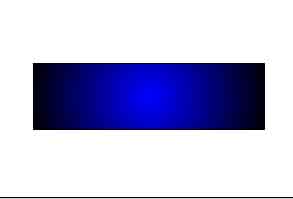 2. Right click on frame 25 and insert a blank key frame. Select your rectangular tool with line color black and fill the blue to black radial gradient. 2. Right click on frame 25 and insert a blank key frame. Select your rectangular tool with line color black and fill the blue to black radial gradient.
You will notice that if you play the movie, the rectangle comes out of the circle while color changes. There usually is a problem with skewing because at this point, we have let it up to flash to deside where the points are coming from/going to. We need to add shape hints to tell flash where we want the points to go.
Back on frame 1 you will see the red shape hint has turned yellow. It is set.
| |
| Preview your movie and watch how straight your box forms. | |
| Select the arrow tool and grab the line right where it meets the rectangle and drag it out to the end. This will create a point on the right side. Check your movie. If the tween is not going where it needs to go, Add a shape hint between c and d on your frame 1, and at the outter newest point of frame 25
7. Draw a vertical line through your rectangle near the end. 8. Use your arrow tool to drag the top intersection down and right, and the bottom intersection up and right. Remove your extra lines by clicking them one at a time and hitting your backspace key.Apply a Similar technique to the tail end of the developing arrow, making sure you remove the excess lines. Check your movie. If the tween is not going where it needs to go, Add a shape hint between a and c on your frame 1, and at the inside top newest point of frame 25. Add a shape hint between b and d in frame 1, and the lowest new point on frame 25.
| |
Saturday, November 14, 2009
Tutorial Flash : Shape Hints for Morphing
Get this widget [ Here ]


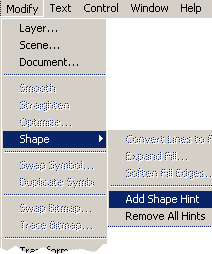
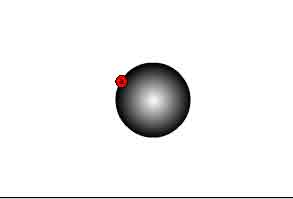

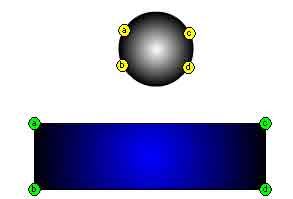 5. Add a new shape hint(b) to frame 1 and set in the 8 o'clock position. Move the hit in frame 25 to the lower left corner. Add shape hint (c) to the 2 o'clock position in frame 1, then put the hint in the upper right hand corner of hte rectangle in frame 25. Add shape hint (d) to the 4 o'clock position and put the hint on frame 25 in the lower right corner of the rectangle.
5. Add a new shape hint(b) to frame 1 and set in the 8 o'clock position. Move the hit in frame 25 to the lower left corner. Add shape hint (c) to the 2 o'clock position in frame 1, then put the hint in the upper right hand corner of hte rectangle in frame 25. Add shape hint (d) to the 4 o'clock position and put the hint on frame 25 in the lower right corner of the rectangle.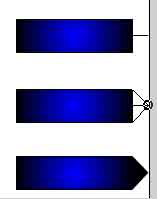 6. Select the line tool and draw a line from the middle right edge of the rectangle in frame 25 our to the edge of your stage.
6. Select the line tool and draw a line from the middle right edge of the rectangle in frame 25 our to the edge of your stage. 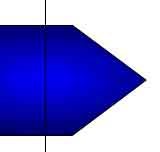

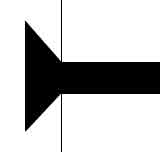
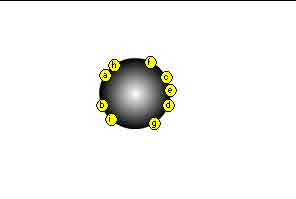


No comments:
Post a Comment